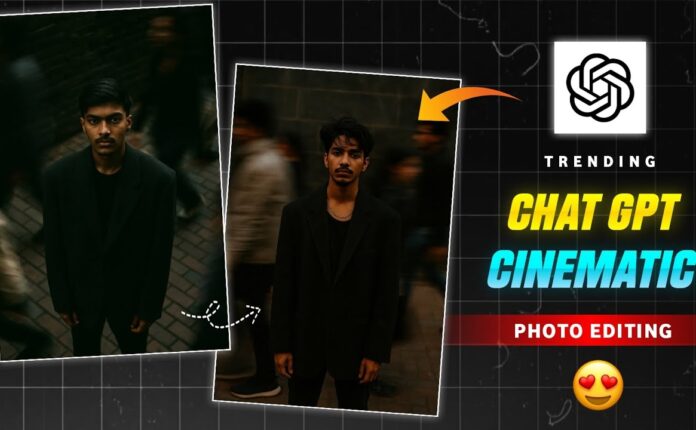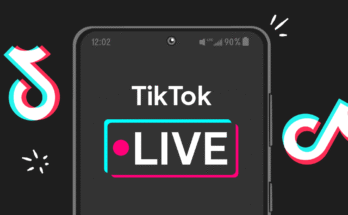When it comes to Android, one of the most exciting aspects is the sheer level of customization available. Whether you’re into sleek, minimalist aesthetics or functional, dynamic widgets, Android gives you the freedom to make your phone truly your own.
In this guide, we’re diving deep into five distinct levels of customization—from simple wallpaper tweaks to advanced setups using KWGT and KLWP—all while using your phone’s stock launcher. Let’s get customizing!
🔹 Level 1: Wallpapers – A Simple Change That Transforms Everything
You’ve probably heard the phrase “change your wallpaper, change your life.” While that might be a stretch, a good wallpaper can absolutely breathe new life into your phone.
There are two main styles to choose from:
-
Photography-based wallpapers: Great for realism and scenery.
-
Abstract wallpapers: Ideal for clean, icon-friendly backgrounds.
🎯 Pro Tip: Choose wallpapers that don’t clash with your icons. Busy, overly detailed images make your home screen look cluttered.
Recommended Wallpaper Apps:
-
Backdrops: Best for abstract walls with a clean aesthetic.
-
Resplash: A client for Unsplash, filled with beautiful, high-quality photography.
🟢 Bonus Mentions:
🔹 Level 2: Icon Packs & Widgets – Style Meets Functionality
Most stock icons are… fine. But if you’re after a polished, cohesive look, custom icon packs are the way to go. Many launchers don’t support icon theming, but there’s a workaround.
Use Shortcut Maker:
It allows you to create custom widgets for icons—even if your launcher doesn’t natively support them.
Bonus Tip:
Hide app labels for a cleaner look. You know what the icons are—labels just clutter things up.
Custom Widgets with KWGT:
KWGT lets you add beautiful, functional widgets to your home screen. You can use pre-made widgets from packs, or build your own from scratch (we’ll cover that later).
🔗 Browse widget packs on the Play Store.
🔹 Level 3: Create Your Own Icon Pack
What if your icon pack doesn’t support some apps? Or you just want something truly unique?
Try:
-
Icon Pack Studio: Build and export full icon packs.
-
Adapticons: Import images to create fully customized icons.
With Icon Pack Studio, you can fine-tune:
-
Icon size
-
Shape
-
Shadows
-
Opacity
And best of all, it outputs an installable APK—just like a regular icon pack.
🔹 Level 4: Build Custom Widgets with KWGT
KWGT isn’t just about pre-made widgets—you can edit every single element in a widget design.
Want to:
-
Match colors to your wallpaper?
-
Remove unwanted text?
-
Add touch functionality (e.g., tap weather → open weather app)?
✅ You can do all that.
You can even create full icon grids inside a widget, allowing for layouts that default launchers simply don’t support. For example: a centered 5×2 icon layout with negative space—impossible with most launchers but easily done with KWGT.
💡 Pro Tip: Some developers have shared free custom components that even allow notification dots within KWGT widgets.
🔹 Level 5: KLWP – The Ultimate Custom Launcher Replacement
KLWP (Kustom Live Wallpaper) takes it a step further. It lets you create fully interactive home screen setups—complete with animations, icons, widgets, and transitions—all set as your wallpaper.
While building KLWP setups from scratch can be complex, many devs have created pre-made setups you can tweak.
Setup Tips:
-
Many KLWP themes need multiple home screen pages.
-
Use the Blank Widget app to create empty pages if your launcher doesn’t support them.
Some of the most visually impressive home screens online? They’re KLWP-based.
📌 Final Thoughts
There you have it—five levels of Android customization, all using your stock launcher. Whether you’re just getting started or ready to dive into KLWP wizardry, there’s something here for every customization enthusiast.
For even deeper dives into each level, check out the full tutorials linked below (or in the video’s description).