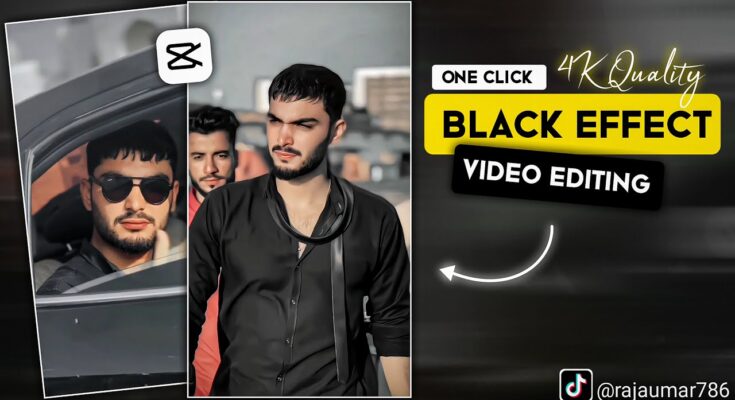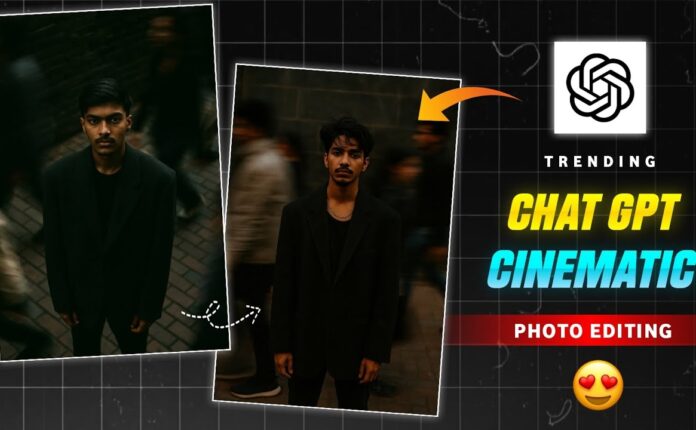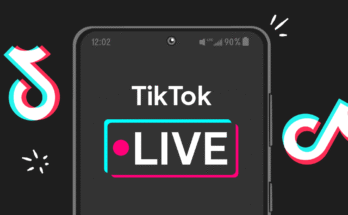You’ve probably seen Raja Umar’s viral TikTok videos in the preview. He’s become a major creator in today’s time. His videos get millions of views—and the real secret behind that? It’s the quality.
His signature editing style includes crisp black-and-white videos in 4K resolution. Today, I’ll show you step-by-step how to edit such viral-quality videos using CapCut and Wink AI. Make sure to watch till the end and don’t skip any steps.
🔧 Step-by-Step Editing in CapCut
-
Open CapCut (Download CapCut).
-
Tap on New Project, and select the video clip you want to edit.
-
Tap Add, and split your clip wherever necessary.
-
Scroll down and tap on Adjust, then select Filters in the center.
-
Go to the Retro category and choose the Black Forest filter. Set intensity to around 60–70.
-
Under Adjust:
-
Increase Brightness as per your video.
-
Set Contrast to around 10.
-
Increase Saturation slightly (~10).
-
Set Brilliance to around 5–10.
-
Set Sharpen to 60–70 to enhance clarity.
-
🎨 HSL (Hue, Saturation, Lightness) Settings
This is where the magic happens—especially for that sharp, white face tone and the classic black-and-white look:
-
Skip Red, go to Orange:
-
Set Saturation to around -30 to -40
-
Increase Lightness moderately
This gives your face a clean white tone without overexposing.
-
-
Do the same for Yellow, Green, Blue, Dark Blue, and Purple:
-
Reduce Saturation and Lightness to make the background truly black and white.
-
✨ Final Adjustments in CapCut
-
Go to Highlights and slightly reduce them.
-
Increase Shadows to bring out hidden details.
-
Reduce Temp (Temperature) for a cooler tone.
-
Finally, go to Fade/Vignette and increase it slightly for a cinematic touch.
Now play your video—you’ll be surprised how stunning it looks in monochrome.
Export it in Full HD 1080p, and set the frame rate to 30 or 60 FPS.
🚀 Enhancing Video Quality in Wink AI
Next, use the Wink AI app (Download Wink AI) to enhance the video even further.
-
Open Wink and go to the AI Repair option.
-
Tap Try Now, and select the exported CapCut video.
-
Enable:
-
Quality Resolution: Set to 4K
-
Super Resolution: Set to 2K
-
Enhance (Optional): Use only if your video needs smoothing
-
-
You can also activate features like Denoise or Night View based on your needs.
-
Tap Auto and let Wink process the video—it depends on your internet speed.
Once done, compare the Before and After—you’ll see the sharpness, contrast, and clarity significantly improved.
🏁 Final Thoughts
Once you’ve followed these steps, save the final result and check it in your phone’s gallery. Zoom in—you’ll be amazed at the professional-grade quality you’ve created with just a few mobile apps.
If you’ve seen viral black-and-white videos before and wondered how they’re made—now you know the secret!
💡 Pro Tip: You can also explore additional plugins and AI video enhancers like:
-
Topaz Video AI (for desktop)
-
Runway ML (cloud-based editing with AI tools)
Ready to go viral?
Try this method today and let your creativity shine through cinematic black-and-white storytelling. 🎬✨