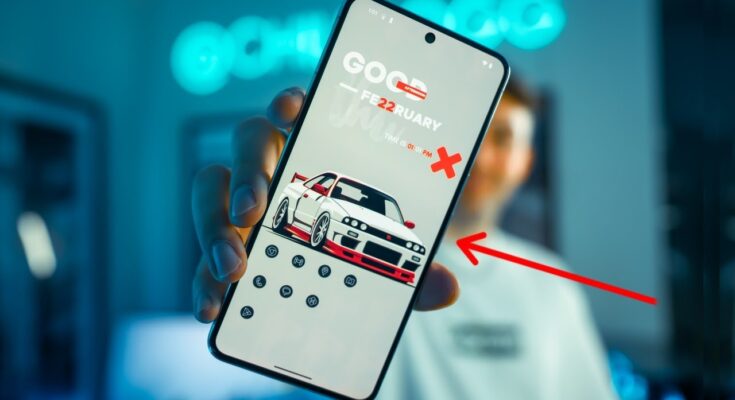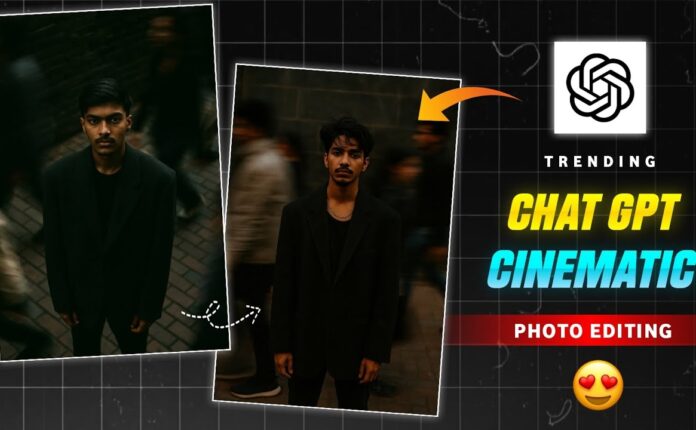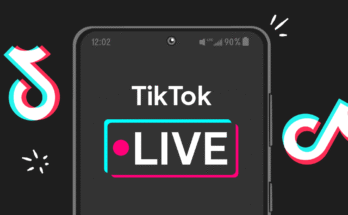If you’ve been searching for an up-to-date, no-nonsense guide on how to make your Android phone look clean and minimalist—just like the setups you see all over Pinterest and Instagram—your search ends here. In this step-by-step walkthrough, you’ll learn how to revamp your Android home screen into a sleek, clutter-free masterpiece. By the end, your phone won’t just look better—it’ll work better too.
Oh, and stick around until the end—I’ll show you a few extra customization tricks you can use to make your setup even more unique.
Step 1: Start with a Clean Wallpaper
This is the easiest step but probably the most important. A minimalist setup starts with a clean background. While stock Android wallpapers aren’t bad, they often don’t match the clean aesthetic we’re going for.
Why It Matters:
Your apps and widgets will sit on top of this background. If the wallpaper is too busy, your home screen will look chaotic—definitely not the minimalist vibe we’re aiming for.
What to Do:
Head over to the Google Play Store and download the Zedge app. This app has a massive library of high-quality wallpapers. The one I’m currently using was created by the artist sad sxn, but feel free to explore and find something that suits your personal style.
💡 Pro Tip: Look for wallpapers with solid colors, soft gradients, or subtle textures. Avoid loud patterns or overly complex images.
Step 2: Install a Custom Icon Pack
This step is where the real transformation happens. Default Android icons can look mismatched due to varying shapes, sizes, and colors. A custom icon pack brings a consistent, polished feel to your home screen.
Recommended Icon Packs (Free & High Quality):
Choose your favorite, install it, and get ready for the next step.
Step 3: Apply Your Icon Pack with a Custom Launcher
To use your new icons, you’ll need a custom launcher. I personally recommend Nova Launcher—it’s fast, customizable, and free.
How to Apply Icons in Nova Launcher:
-
Open Nova Settings.
-
Tap Look & Feel.
-
Select Icon Style > Icon Theme.
-
Choose your downloaded icon pack.
Voilà! Your home screen is already looking much better.
Step 4: Add a Custom Widget for a Unique Touch
Want to add some personality to your setup? A custom widget is the way to go. It not only boosts your aesthetic but can also give you quick access to info like time, weather, and calendar events.
Here’s What You Need:
How to Add a Widget:
-
Long-press your home screen and tap Widgets.
-
Scroll down and add a KWGT 4×2 widget.
-
Resize as needed.
-
Tap the widget > scroll to Fe 67 (or any other you like) > select and save.
Just like that, your screen looks custom and professional. There are hundreds of widget packs available, so don’t be afraid to experiment.
Bonus Tips to Make It Yours
-
Grid Size: In Nova settings, adjust your desktop grid to 5×4 or 6×5 for better icon spacing.
-
Disable App Labels: Hide text under your icons to keep everything clean.
-
Hide the Status Bar: It’s optional, but hiding the notification bar can make your screen look even more minimal.
-
Gesture Controls: Enable swipe gestures in Nova for fast access to your favorite apps or settings.
Final Thoughts
With just a few apps and some creativity, you’ve turned your Android phone into a clean, minimalist work of art. This setup doesn’t just look good—it works better, too. Everything’s easier to find, more fun to use, and undeniably more aesthetic.
Feel free to brag to your friends when they ask how you got your home screen to look so good 😉. And if you’re hungry for more customization ideas, be sure to subscribe to my YouTube channel—I’ve got even more powerful guides on the way.